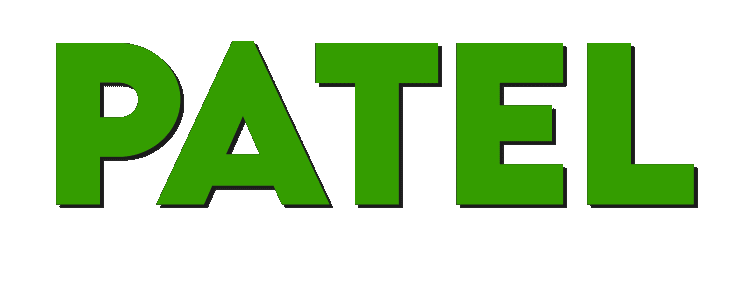Ill try to make it the easiest possible.
Firts step "TAKING THE SCREENSHOT":
There is two ways, the firts one is having the desktop client of pkh:
At the top of the client youll find this button called "screenshot" (once you press it, it takes a screenshot of the game window)

When you press this button, on the public chat of your client will show something like this:

(this is the folder that saves all your screenshots taken by using this button)
To go to this folder just type on any folder the patch shown on you public chat like this and you will find all your screenies:

The second method (for those who dont use this client) is taking a screenshot using your key board, pressing the key named "Impr Pant Pet sis":

Once you press it, go to "paint program" and press the button "paste", it will paste your whole desktop as a picture.. now just cut the part you wanna show and save.
Second step "UPLOADING THE PICTURE":
Since we can not upload our pictures directly to the forums (most of em are too large), we going to use a webpage to upload our picture.
Ill do this guide using "TINYPIC.COM" since thats the easiest and the one i have used for long time without any problem.
Now go to your web browser and type on the link box "tinypic.com", once you reach that web, clic on the button "choose file" (on the picture says it in spanish since my windows is in spanish lol)

When you press this button, a windows will popup and there youll need to find the picture you want to upload in this case follow the patch "C:\PkHonor\Screenshots", or if you took the picture using the second method, just find the place were you saved your picture.

Once you done with that press the green button that says "UPLOAD NOW", and youll see then a capcha security question (just like the one you do when voting ingame).

No big deal so solve it, and a new window will be shown, in this one will show you the link of the picture we have uploaded, we are going to copy the last on of the list.

Last step "POSTING THE PICTURE ON FORUMS":
When you either make a "New Thread" or "Reply", you will find with this tab to edit your post you can clic the button to post a picture.

remember the link you got from tinypic.com is the one you need to use inside those breakers
Code: Select all
The format wich you can type manually too is: [img] THE LINK YOU GOT FROM TINYPIC [\img]