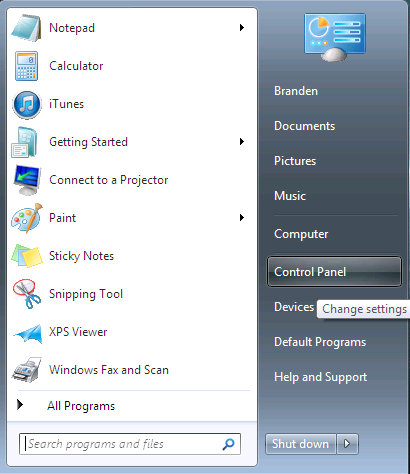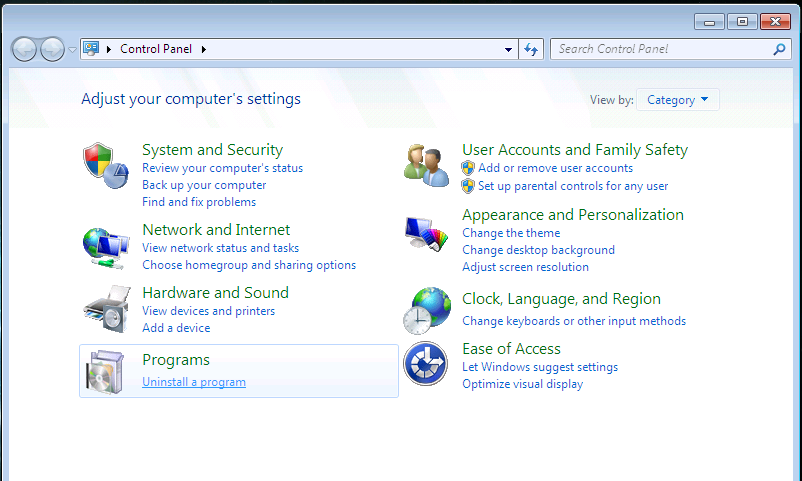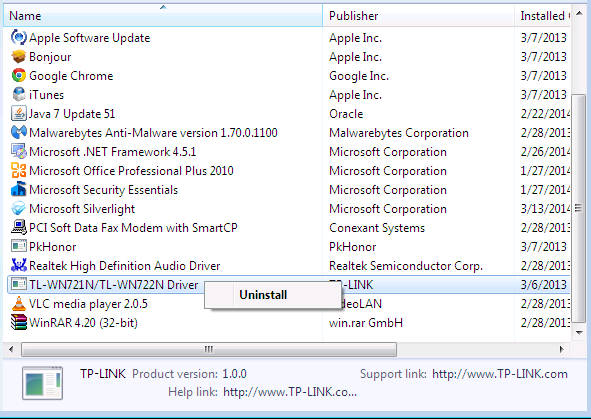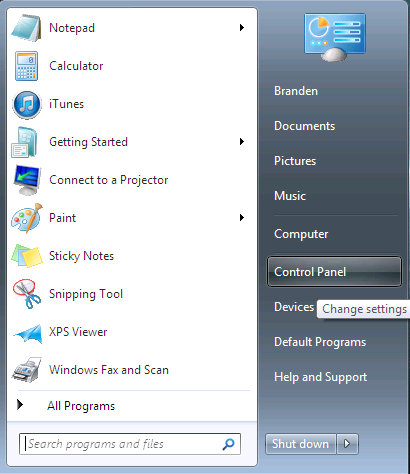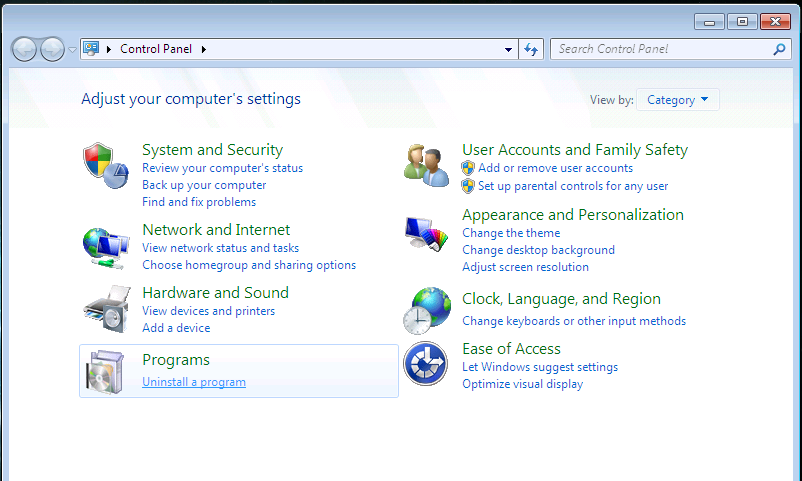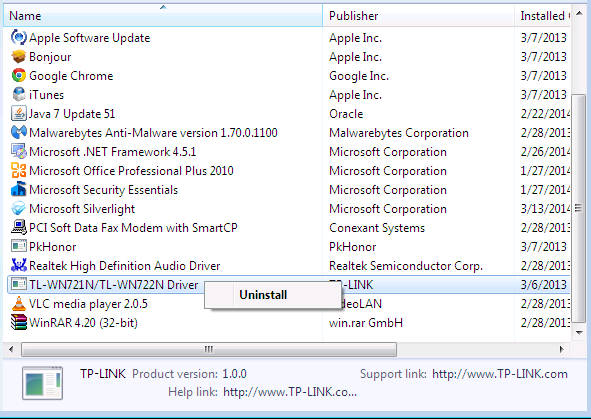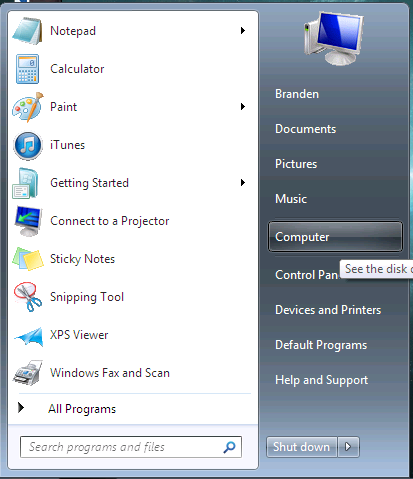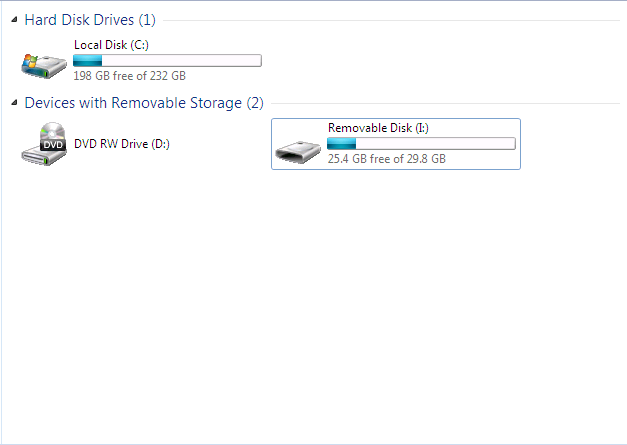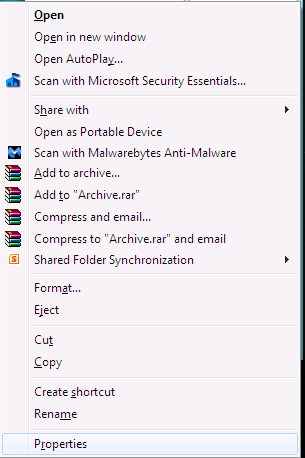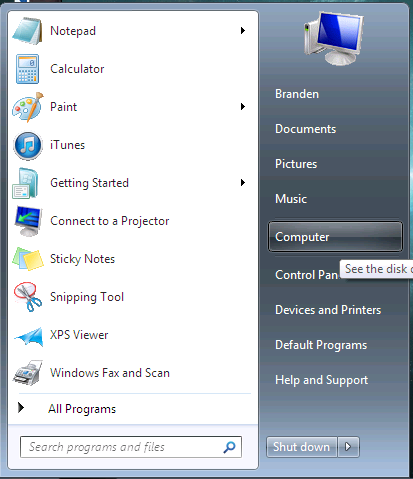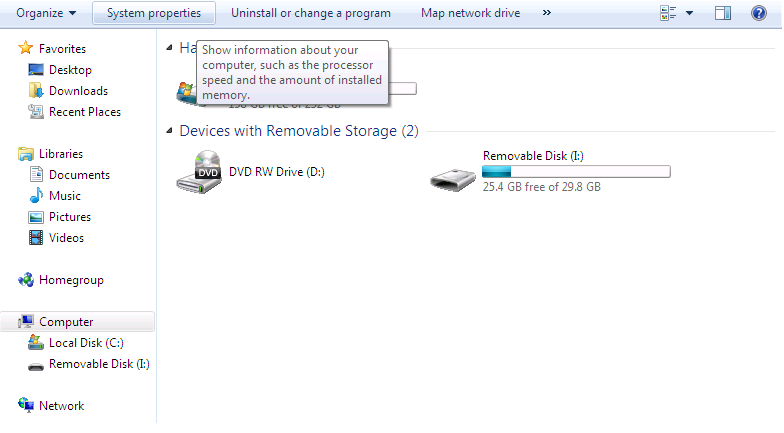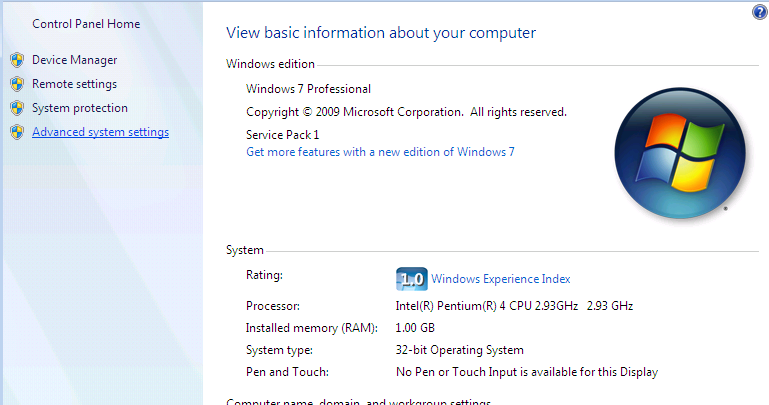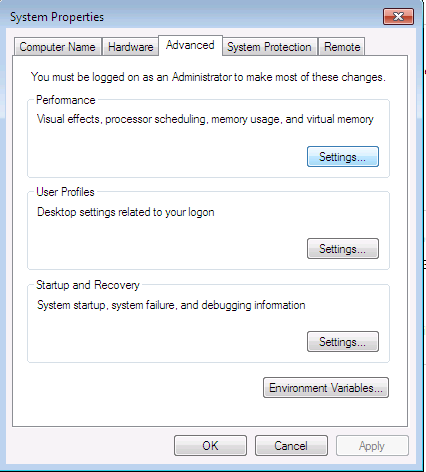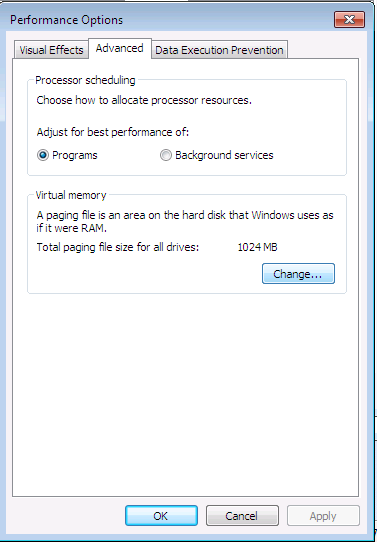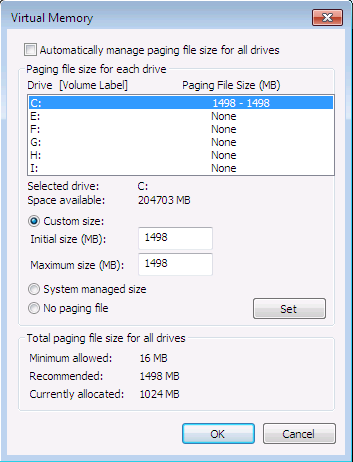Page 1 of 1
[Windows 7]: How to Optimize Performance for PkHonor!
Posted: Sat Mar 29, 2014 11:46 pm
by I2aw origins
There are a few ways you can do this:
Method 1 - The easiest and least computer savy way to get better performance
Step 1; Open the Control Panel
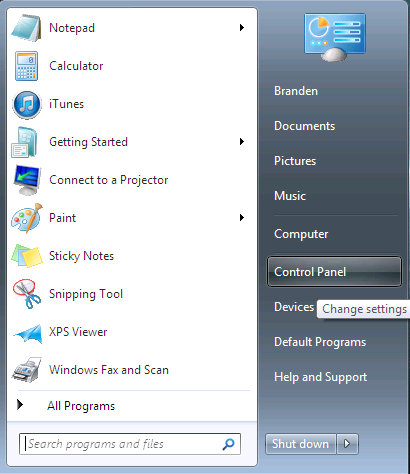 Step 2;
Step 2; Open the 'uninstall a program' file
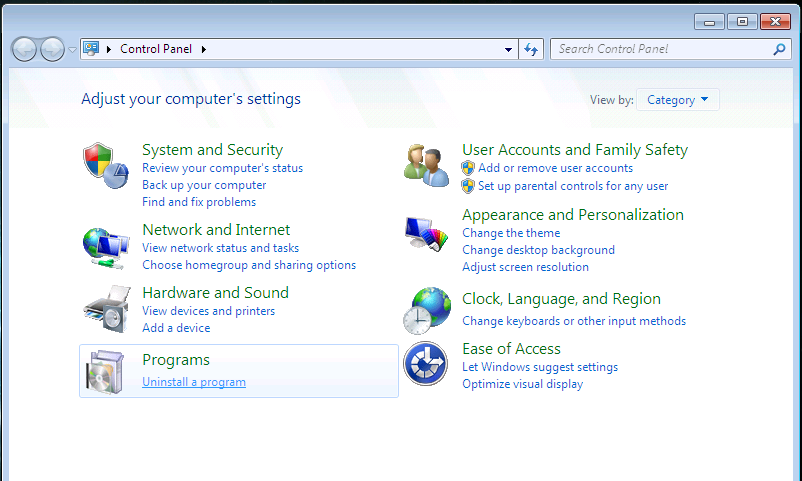 Step 3;
Step 3; Uninstall* any files that you don't use on a frequent basis, if you don't know what a program is, google it. It could be adware or it could be an important driver for your computer.
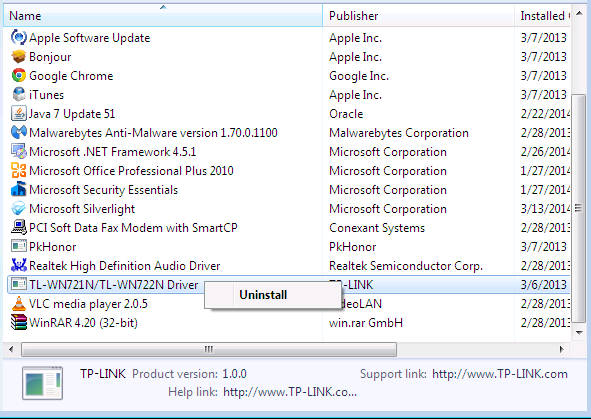 *It's not my fault if you uninstall any programs that are essential to your computer, not every computer has the same required drivers, nor graphics card. If it is from the Microsoft Corporation, or Nvidia/AMD/Intel, I don't suggest deleting it. It's more than like something regarding your motherboard, CPU, GPU or OS.
*It's not my fault if you uninstall any programs that are essential to your computer, not every computer has the same required drivers, nor graphics card. If it is from the Microsoft Corporation, or Nvidia/AMD/Intel, I don't suggest deleting it. It's more than like something regarding your motherboard, CPU, GPU or OS.
Re: [Windows 7]: How to Optimize Performance!
Posted: Sat Mar 29, 2014 11:47 pm
by I2aw origins
Method 2 - Using a USB Flash Drive as an additional stick of RAM.
Step 1; Plug your Flash Drive into any of your computer's USB ports, and open My Computer.
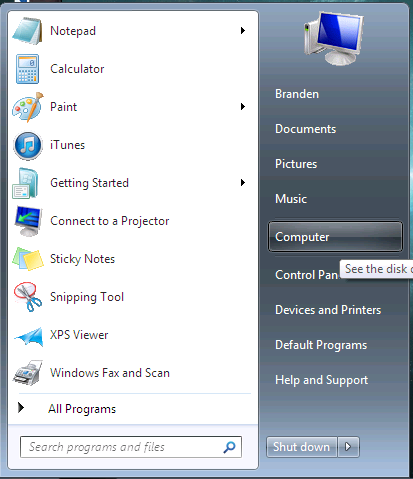 Step 2;
Step 2; Find your Flash Drive, as you can see mine is the (I:) Drive, if your's does not show up, your USB port might not work, or your Flash Drive is incompatible with your computer.
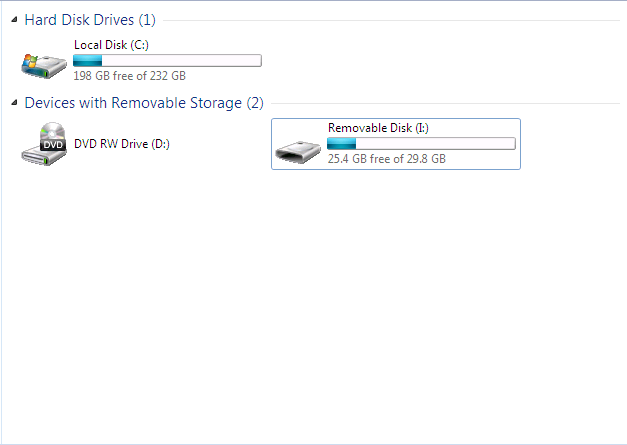 Step 3;
Step 3; Right click your Flash Drive, click Properties down in the bottom.
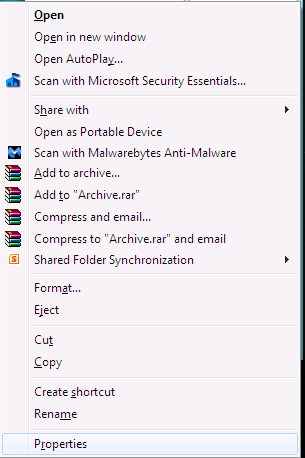 Step 4;
Step 4; Go to the Readyboost tab, and hit Use this Device. You can choose how much RAM you want to add using this device, as you can see in the picture I have a 32 GB Flash Drive after being formatted and 4094 MB (4 GB) of it is being used as RAM.
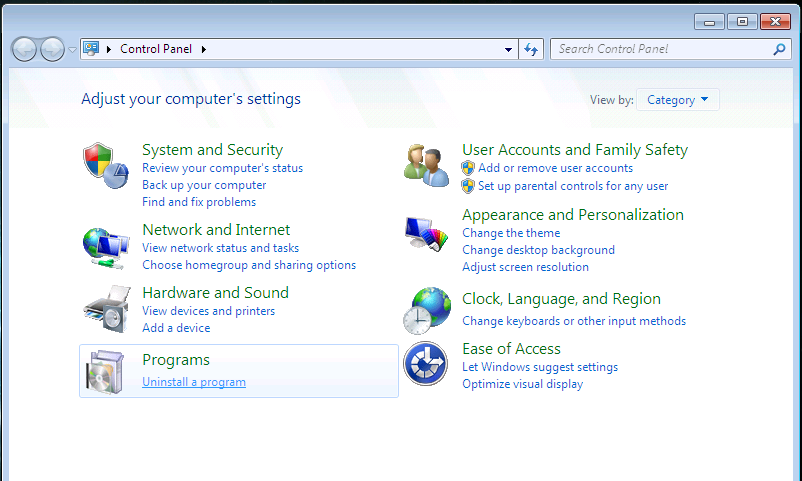 Summary;
Summary; Basically what this does is, it turns either your whole, or part, of your Flash Drive into a RAM disk, it doesn't change the way your computer will perform unless you're using many large programs at the same time. My computer would function much better with this extra 4 GB of potential RAM usage if I'm using iTunes to play music, running PkHonor, League of Legends and browsing the internet. It'll also help performance on larger games, such as Skyrim and Battlefield: 4.
Re: [Windows 7]: How to Optimize Performance!
Posted: Sat Mar 29, 2014 11:47 pm
by I2aw origins
Method 3: Virtual Memory using HDD space! (If you're not good with computers, do not use this, doing this wrong can make it so if your HDD crashes, you cannot restore it.)
Step 1; Open My Computer
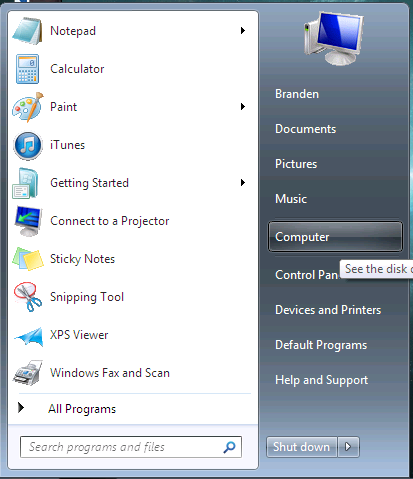 Step 2;
Step 2; Go to System Properties
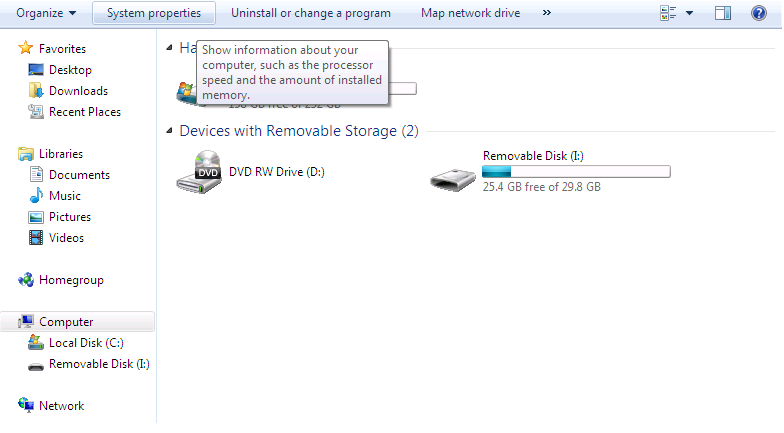 Step 3;
Step 3; Go to Advanced System Settings
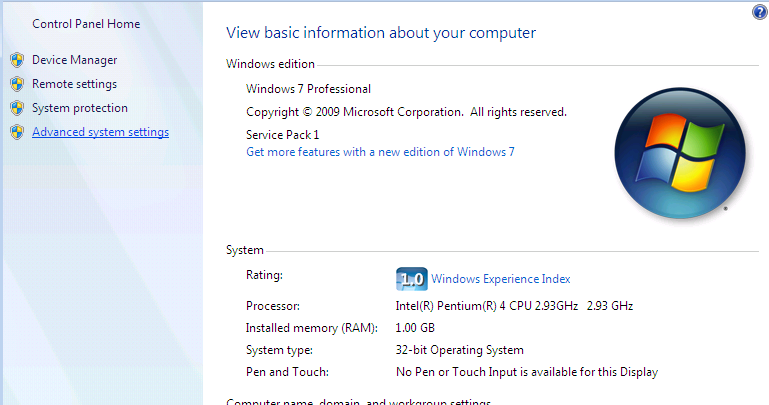 Step 4;
Step 4; Go to the Advanced tab and open the 'Settings...' window.
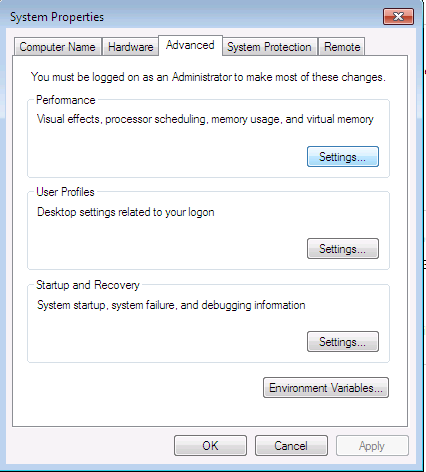 Step 5;
Step 5; Go to the Virtual Memory tab and open the 'Change...' window.
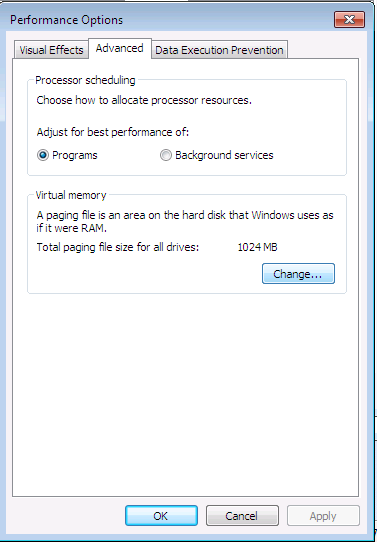 Step 6;
Step 6; Change the settings to look like mine with the exception of the Initial and Maximum Size: I use the recommended settings as seen in the picture. Using too much virtual ram will make your computer slow, unless you have a Solid State Drive, in which case you can use up to 32 GB SSD RAM.
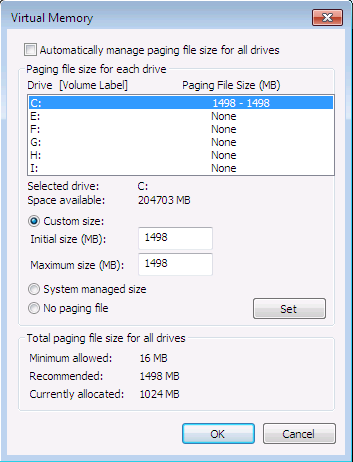 Summary;
Summary; This essentially is the same thing as Flash Drive RAM, but it tends to be a bit slower and has a lot more risk for failure. As you can see in one of the pictures, this computer has 1 GB of RAM which isn't much but with both Flash Drive RAM & HDD Ram, I have 1 GB of legitimate RAM sticks (4x256MB) and 5.5 GB of virtual RAM. This will help you if you run multiple programs at once, it won't really effect the average speed of just browsing the internet.
Re: [Windows 7]: How to Optimize Performance!
Posted: Sun Mar 30, 2014 12:12 am
by I2aw origins
Additional tools, tips & tricks!
Tips;
1. If you're using a desktop computer, switch your power option to High Performance, it will use more power [and the CPU will produce more heat] but as long as your case has sufficient ventilation you should be fine.
2. Disable the Windows appearance themes that opitmize for the best look and change it to performance. Your computer will look like Windows 97 but it'll run significantly faster.
3. Once every so often , open your computer up and clean out the fan(s) and heatsink. An average idle CPU temp is 40-50 degrees celsius, I ran mine yesterday through a CPU stress test and it only got up to 60 degrees celsius. The average CPU temp while in heavy use is 70-90 degrees celsius. That's really hot, which will eat away at performance.
4. Look through the BIOS settings and make sure your computer utilizes your hardware correctly. On my dad's computer, he runs an Intel i7 4770K processor with what I believe has 4 cores [possibly 6] but his motherboard was only using 2 of those cores for everything, and the last few would only be used when performing a stress test. It was a measure to keep the temp low, but it ate away at performance very quickly.
Enjoy a faster computer!
Re: [Windows 7]: How to Optimize Performance for PkHonor!
Posted: Fri Jul 15, 2016 3:26 am
by I2aw origins
it pains me to see how bad i was with computers only 2 years ago.
Re: [Windows 7]: How to Optimize Performance for PkHonor!
Posted: Sat Jul 16, 2016 12:43 am
by Rwter
I2aw origins wrote:it pains me to see how bad i was with computers only 2 years ago.
Poems too

Re: [Windows 7]: How to Optimize Performance for PkHonor!
Posted: Sun Jul 17, 2016 12:56 am
by I2aw origins
Kishan wrote:I2aw origins wrote:it pains me to see how bad i was with computers only 2 years ago.
Poems too


i was a sad little boy this time last year.